Sometimes when downloading your data after a run you may encounter an empty file with no results. Below are some of the main reasons why no data is returned.
|
Remember - we are here for you! Contact us and we will be happy to go over your project with you.
|
Why is my Excel or JSON file empty?
1) Your selections are not selecting elements on the page
You may have to train ParseHub to get the same element on multiple pages, instead of just letting ParseHub do it's usual thing.
You can tell if ParseHub is selecting the correct elements or not by click on the select command and looking at the number of selections - (0) or (1) or (20) etc.
Step 1: Click on the selection command to see if it has (0) on it. If you see (0) that means that no elements are actually being selected
Step 2: You need to refine the selection. Go ahead and click on the actual element that you want to select on the page.

Now, check that the selection is working on other similar pages. ParseHub may be making the correct selection on one page but not another.
Step 3: In the browser enter another url that has a similar structure to the page you are currently on. This way you can check if the selection is working on multiple similar pages.
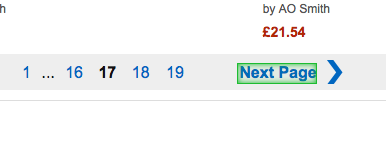
Step 4: Click on the same select command as before and check to see (1) appear on the command. That means ParseHub is picking up the selection on other similar pages as well.
For example:
- My template is set up to get the title from a page on Amazon that shows a product.
- I want to refine this selection on a different product page that has the same structure such as this one.
- I will enter the second product url into the browser and make sure that I see (1) or multiple elements selected on this page too, after click on the selection command.
Continue refining all selections that are broken in your project.
2) The website you are scraping requires that you log in
If you have logged into the website on your browser and then try to run the project on our server, the data will not be extracted as the project is starting from a brand new browser that hasn't had the change to log in.
However, you can add commands on your project to log into a website following the instructions on this tutorial.
3) ParseHub is not extracting the data you selected. Check the "Wait for element to appear" on selections.
Sometimes ParseHub can skip over the data that you have selected in your project. This usually happens because the webpage has not yet loaded the element that ParseHub is trying to extract, and because ParseHub may run through the instructions too quickly.
Step 1: Click on the selections that you want to modify in your template until they are highlighted in light blue.
Step 2: Check mark the "Wait for element to appear" text box. ParseHub will now wait for that element to show up on the web page before going forward and executing other tasks in the template. This will make sure that ParseHub does not skip the data when running.
Run the project again in the Test Run and on the servers and see if you get the data that you need.
4) The website loads too long. Add wait command to wait for content to load.
You may have a very laggy, old or slow website. In some cases, ParseHub works quickly and the website doesn't have the time to load new content for ParseHub to extract.
Step 1: Identify where the lag is happening. It could be that the Page is taking too long to load, or because a dropdown is taking too long to load new results after it is clicked.
Step 2: Click on the "Select page" command plus button, if the new page is taking too long to load. From the menu select "Advanced" to show all of the tools. Choose the "Wait" tool from the menu.
Step 3: Change the wait time to 5 or 10 seconds in the text box. Change the wait time according to how many seconds it takes for the page to load.
5) The website is blocking ParseHub. Enable IP Rotation.
Some websites have technology that will prevent ParseHub from getting the data that you need. We have an IP rotation feature available on our Standard and Professional plans.
Most Alexa top 1000 websites will block ParseHub from scraping if you do not enable the IP rotation feature.
Step 1: Open the "Settings" of your project.
Step 2: Checkmark the "Rotate IP addresses" box. If you are on the free plan you need to upgrade to a paid plan here.
Run your project again with the IP rotation feature enabled. If you still can't figure out the issue contact our support! We are here to help.
Getting an empty file is a real pain and we are here to help! Contact support at any time and we will be happy to go over your project with you.
