There are many times where the ParseHub selector might not be selecting the right container:
- In a description, you may want to select all of the text in one cell instead of each paragraph individually
- When given an address, you may wish to select the street in its own cell instead of grouping the full address
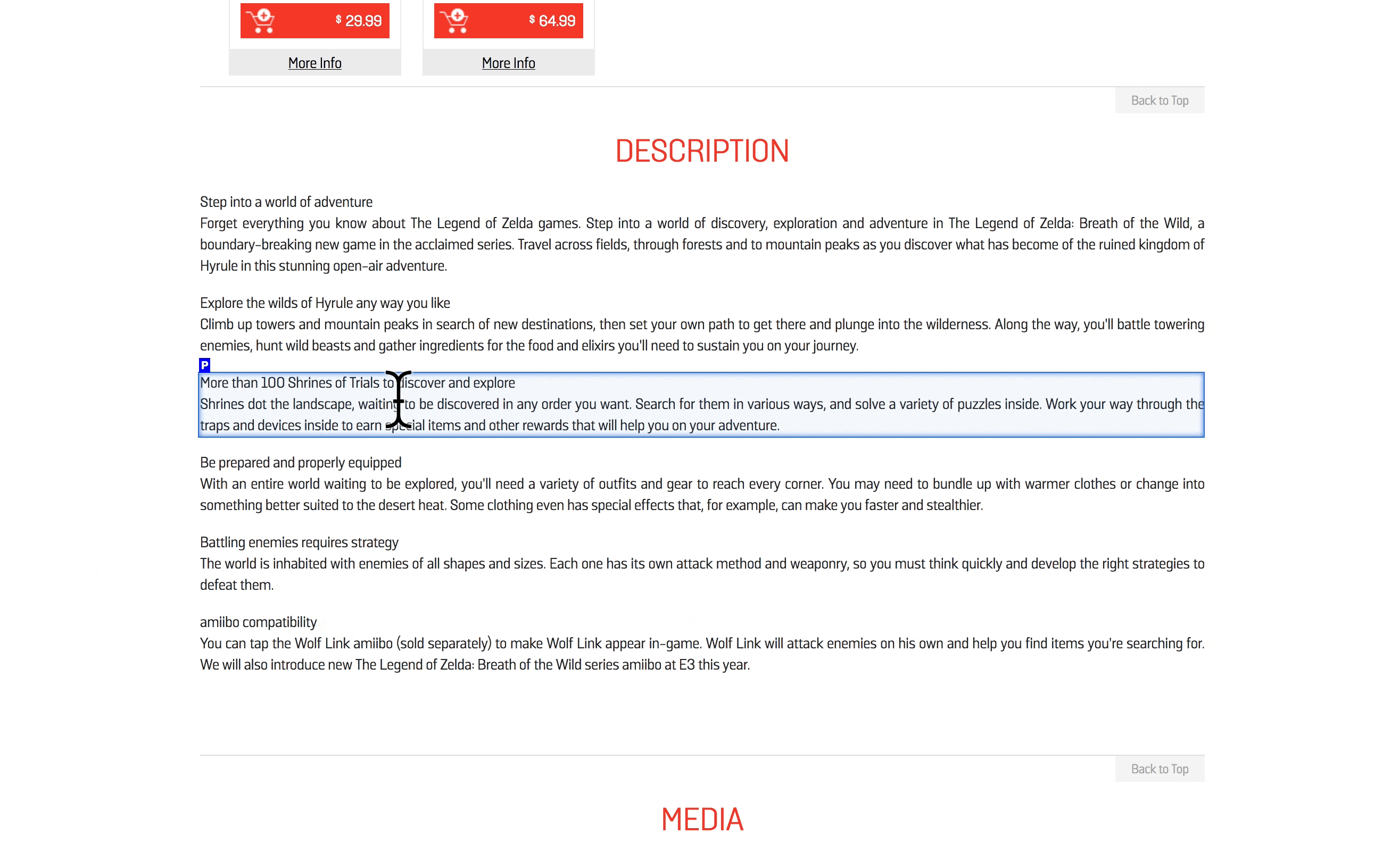
To do this, you can "zoom in" and "zoom out" on the elements to select smaller and larger selections. Note that the containers that you can select will depend on how the website is structured.
To zoom in or out on an element:
1. Use a Select or Relative Select command
2. Hover over the element you would like to zoom in or out on
3. Hold down Ctrl (Windows) or Command (Mac) and keep the key pressed down
4. Keeping Ctrl/Command pressed down:
To zoom out:
- If you are using an external mouse, move the scroll wheel upwards to zoom out to larger elements
- If you are using are using a touchpad, each time you tap the 1 key, it will zoom out to larger elements
To zoom in:
- If you are using an external mouse, move the scroll wheel downwards to zoom in to smaller elements
- If you are using are using a touchpad, each time you tap the 2 key, it will zoom in to smaller elements
5. Keep Ctrl/Command held down until you find the right one and then click on the element to select it with your Select or Relative Select command.
